Resetting your ASUS laptop is a common way to troubleshoot persistent system issues and improve overall performance. This post offers a comprehensive guide on how to reset an ASUS laptop using different types of functional methods.
Why Reset an Asus Laptop?
1. Fix Performance Issues: A reset restores the system to its original state, often solving lag, freezing, or crashing problems.
2. Remove Viruses or Malware: A full system reset can wipe out harmful files and restore your system to a clean version.
3. Prepare for Resale or Transfer: A factory reset ensures that none of your files, passwords, or browsing history is left behind.
4. Resolve Software Errors or Glitches: Resetting your laptop reinstalls Windows and removes any problematic programs or settings.
5. Revert to Factory Settings: Resetting the laptop will revert everything to factory defaults, giving you a clean slate.
How to Reset your Asus Computer
Method 1: Reset Through Windows Settings
-
Click the Start Menu and go to Settings.
-
Select System > Recovery.
-
Under Recovery options, click Reset this PC.
-
Choose from:
-
Keep my files – Removes apps and settings but keeps your personal files.
-
Remove everything – Erases all files, apps, and settings (recommended for resale or deep clean).
-
-
Follow the on-screen instructions to complete the reset
Method 2: Reset Using Advanced Startup
If you can’t access normal settings:
-
Hold Shift while clicking Restart from the Start menu.
-
Your laptop will reboot into the Windows Recovery Environment (WinRE).
-
Choose Troubleshoot > Reset this PC.
-
Select your reset option (keep files or remove everything).
-
Let the system complete the process — this may take 30–60 minutes.
Method 3: Factory Reset from Boot (for Non-Functional Systems)
If Windows won’t boot:
-
Power off your Asus laptop.
-
Power it back on and press F9 repeatedly until the recovery screen appears.
-
Choose Reset your PC or Troubleshoot > Reset this PC.
-
Proceed with on-screen instructions.
Conclusion
This post shares several effective methods to reset an ASUS laptop. Need help choosing the right laptop or want a temporary replacement while yours resets? Contact Tablet Hire for flexible laptop rentals and expert IT support.