Through the Screen Time feature on your iPhone, you can block access to specific sites in Safari. Blocking is ideal when you don’t want to be exposed to explicit content or when you want to establish parental control over a child’s device.
Why block websites?
Blocking websites on your phone is a useful way to prevent access to inappropriate content. If you have a child with full access to a phone, for example, setting website restrictions can help protect them from harmful material, limit distractions, and ensure a safer navigation.
How to block sites on iPhone
- Open Settings, tap Screen Time, then Content & Privacy
- Turn on Restrictions, then scroll down to Content from Stores, Web, Siri & Game Center.
- Select Web Content, then Limit Adult Sites
- Click Add Site under the Never Allow section
- If you want to lock the settings so others can’t change them, go back to the main Screen Time menu and set a Screen Time Passcode.
How to allow specific sites on iPhone
If you would rather block all sites except a few, do the following:
- In Web Content, select Allowed Websites Only
- Tap Add Website to enter specific URLs you want accessible
- All other sites will be blocked automatically
What happens when a site is blocked?
When a website is blocked on your phone, Safari will show a message: You cannot browse this page at [website] because it is restricted.