You might want to reset your HP laptop to factory settings if you’re trying to sell it, or have troubleshoot persistent issues. This step-by-step guide will walk you through everything you need to know to restore your laptop to its original state, safely and efficiently.
Why perform a factory reset?
A factory reset restores all personal data, installed programs, and system settings, returning your laptop to the same condition it was in when you first got it. It deletes all personal files, including documents, photos, videos, and anything else you’ve saved in your computer. This is often the last resort for fixing performance issues, dealing with malware and viruses, or preparing the device for reuse, sale or donation.
Before getting started
Regardless of which operating system you use, it’s a good idea to back up your device first. Even if you plan to resell your device or don’t see the need for a backup, it’s a good idea to have one in case you need to transfer your files or put them on a new device.
How to factory reset Windows 10 and 11
If your Windows 10 PC is crashing, glitching, or not performing well, a factory reset can help you start fresh. Here’s how to do it, step by step:
- Click on the Start menu and choose the “Settings” option. It looks like a gear and is where you can access all of your laptop’s main settings.
- In the search bar, type “Reset”.
- From there, choose the “Reset this PC” option once the results appear.
Or…
- Click on the Start menu.
- Choose “Settings.”
- Then, choose “Update & Security.”
- From there, select “Recovery” which is in the left pane of the window.
- You will then see three options available:
- “Reset this PC.”
- “Go back to an earlier build.”
- “Advanced.”
Conclusion
Knowing how to reset your HP laptop to factory settings is a powerful way to fix performance issues. Whether you’re using Windows 10 or 11, and whether you can access your desktop or not, HP makes it easy to restore your system with built-in recovery tools.
Regardless of which version of Windows you use, it may be worth setting up regular backups for your system. Once the reset is complete, your laptop will be refreshed, clean, and ready for a fresh start.